Introduction
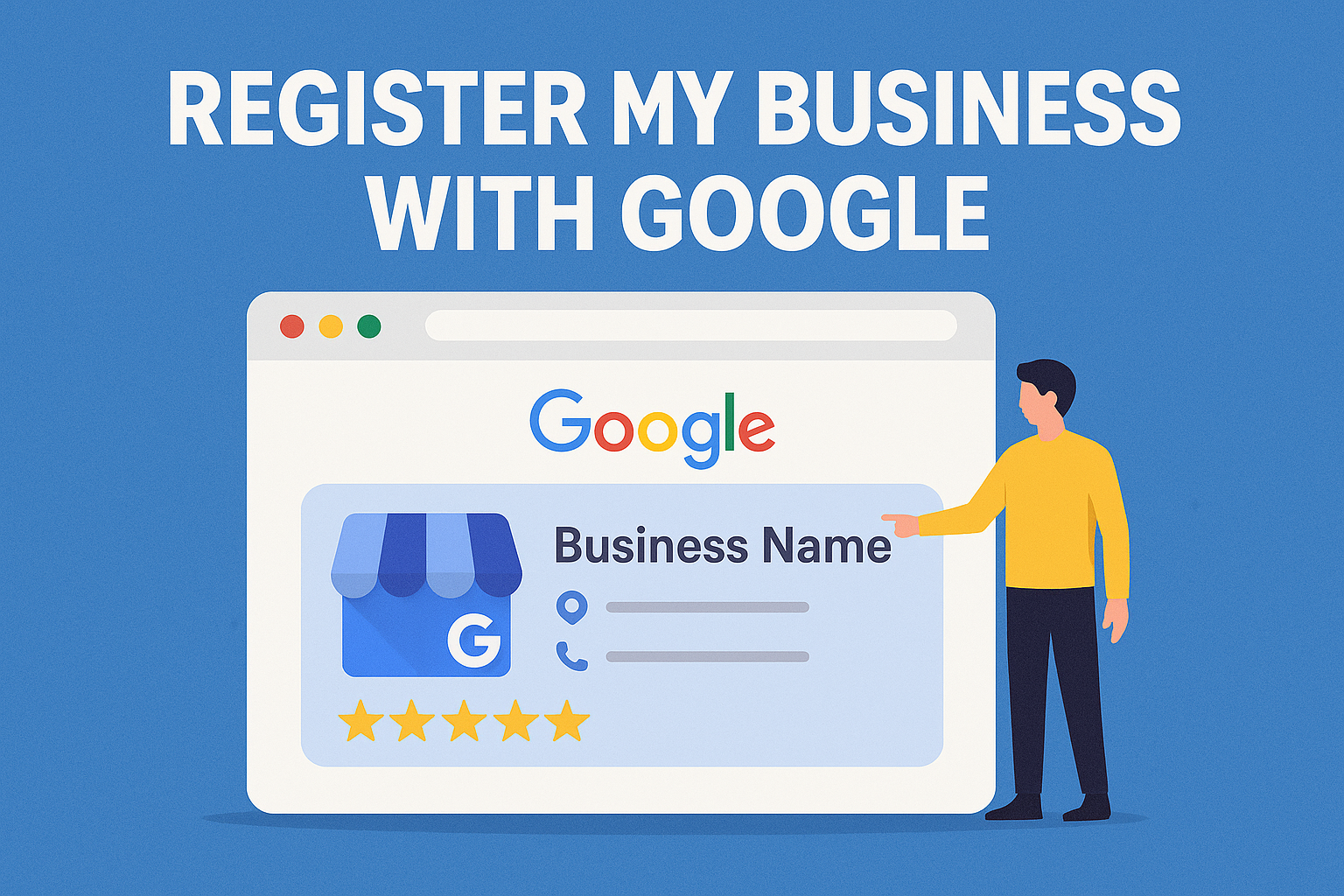
If you’re asking yourself, “How do I register my business with Google?” — you’re not alone. Millions of business owners want to make sure they appear when customers search for services near them.
The good news? It’s completely free to create your Google Business Profile (previously known as Google My Business). Once your business is listed, you can appear in:
- Google Maps
- Local search results
- The Google 3-Pack (the top 3 local listings shown on search)
In this guide, you’ll learn step-by-step how to set up your Google Business Listing the right way so customers can find and trust your business online.
Why Should I Register My Business with Google?
Here’s why it matters:
- 88% of consumers who search for a local business on Google will visit or contact them within 24 hours.
- Your Google Business Profile lets you appear for searches like:
- “cafe near me”
- “plumber in KL”
- “digital marketing agency in Malaysia”
This means free visibility on the world’s biggest search engine.
Step-by-Step: How to Register My Business with Google
Step 1: Go to Google Business Profile
Visit https://www.google.com/business
Click “Manage Now” and sign in with your Gmail account.
Step 2: Enter Your Business Name
Start typing your business name. If it doesn’t appear, click “Add your business to Google.”
Use your official business name — no extra keywords or emojis.
Step 3: Choose the Right Business Category
This helps Google show your business for relevant searches.
📝 Examples:
- Restaurant
- Hair Salon
- Digital Marketing Consultant
- Tuition Centre
💡 Tip: You can add additional categories later.
Step 4: Add Your Business Address
If you have a physical shop, enter the full address.
If you don’t have a storefront (e.g., you work from home), select “I deliver goods and services to my customers” and hide your address.
Step 5: Pin Your Location on Google Maps
Drag the pin to exactly where your business is located. Accuracy helps customers find you easily.
Step 6: Add Contact Details
Include your:
- Phone number
- Website URL (if you have one)
No website? You can still register your business with Google and add a website later.
Step 7: Choose Your Business Hours
This tells customers when they can call or visit.
Be accurate — and update it during holidays or special closures.
Step 8: Verify Your Business
Google may send a postcard to your address with a code. Or they may offer:
- Email verification
- Phone call verification
- Video call (for service businesses)
Enter the verification code when it arrives.
Step 9: Complete Your Google Business Profile
After verifying, make sure your listing is complete:
- Add a business description with relevant keywords
- Upload high-quality photos of your location, products, or team
- Post updates (special offers, new products, etc.)
Best Practices to Optimize Your Google Business Listing
Once your profile is live, here’s how to make it stand out:
Add Photos Regularly
Businesses with photos get 42% more direction requests and 35% more click-throughs to websites.
Collect and Respond to Reviews
Ask happy customers to leave reviews. Respond politely to all reviews — it shows you care.
Use Keywords in Your Description
Example:
“We’re a Johor Bahru-based auto repair shop specializing in engine diagnostics and fast car servicing.”
Keep Your Info Updated
Update your phone, hours, or offerings if anything changes.
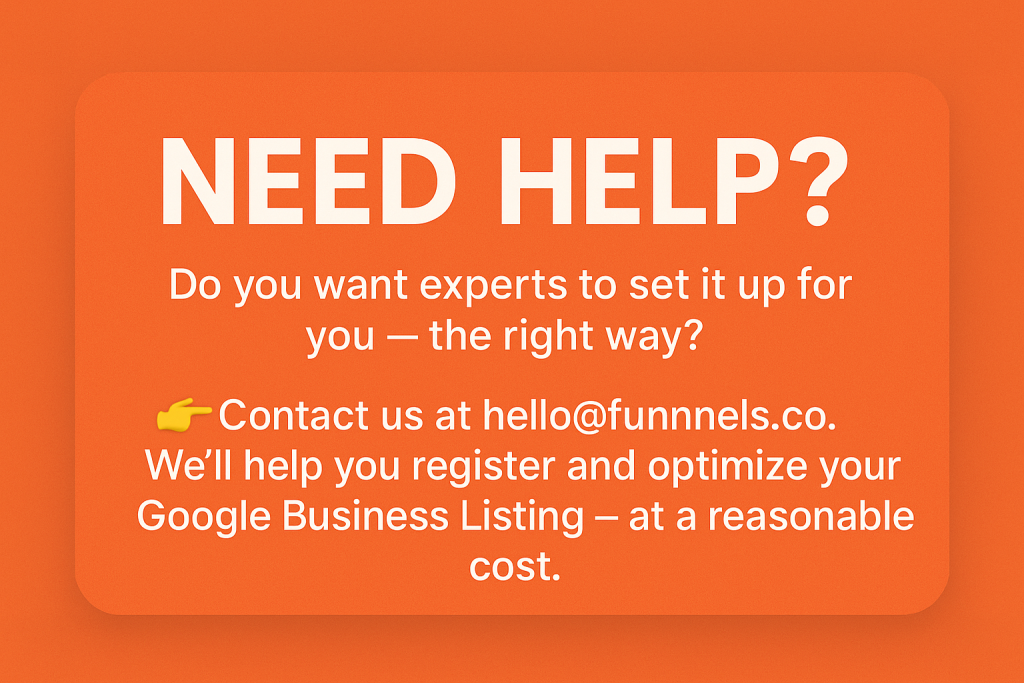
Leave a Reply